Find Curb Along Element
 Find Curb Along Element tool creates longitudinal breakline elements along sharp edges in a point cloud. It requires a 2D line element running along the approximate location of a curb stone.
Find Curb Along Element tool creates longitudinal breakline elements along sharp edges in a point cloud. It requires a 2D line element running along the approximate location of a curb stone.
The tool creates two 3D line elements following the lower and upper edges of curb stones in a point cloud. It separates the lower and upper edge up to a given minimum vertical distance. If the height of the curb stone is smaller or if there are no sharp edges in the point cloud, only one line is drawn or the detection fails. The edge detection method is based on cross-sections every 25 cm along the 2D line element and the elevation jump of two planes (sidewalk and road surface). The planes must be represented by at least 40 points for a confident edge detection.
The suggested workflow for preparing the curb stone detection is as follows:
1. Classify ground and low vegetation points. The points should include the upper and lower ground level as well as the vertical side of a curb stone.
2. Classify model keypoints from ground points.
3. Create a TIN model and display the model as shaded surface in TerraModeler.
4. Digitize an approximate 2D line string element along the curb stone edge. You may use any TerraScan or CAD tool for line placement, such as Place railroad string tool, Place Polyline tool (Spatix) or Place SmartLine tool (Bentley CAD).
To vectorize curb stones:
1. (Optional) Select the 2D line string element(s) running along the approximate curb stone location.
2. Select Find Curb Along Element tool.
This opens the Find Curb Along Element dialog:
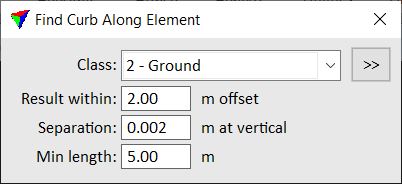
3. Define settings.
4. If elements have been selected, place a data click inside a view in order to start the process.
OR
4. Identify the 2D line element running along the approximate curb stone location with a data click.
This highlights the given element.
5. Accept the highlighted element with another data click.
This creates new 3D line elements at the most probably position of curb stones close to the selected element(s). The line elements are drawn on the active level using the active symbology settings of the CAD file. You can continue to steps 3 or 4.
SETTING |
EFFECT |
|---|---|
Class |
Point class(es) from which to find the curb stones. |
|
Opens the Select classes dialog which contains the list of active classes in TerraScan. You can select multiple source classes from the list that are then used in the Class field. |
Result within |
Determines how close the original 2D element is to the true xy position of the curb stone. |
Separation |
Minimum distance between lower and upper edge of a curb stone for which two separate lines are drawn. If the height of a curb stone is smaller, only one line is drawn. |
Min length |
Minimum length of a curb stone line element. |
You can undo the curb stone drawing by using the Undo command of the CAD platform.
