Find Pipes
 Find Pipes tool is used for the automatic detection of circular pipes based on dense point clouds. It may be used to detect pipes running horizontally or vertically for a longer distance without turns, such as pipes running inside a tunnel. The tool is not suited for pipes that run with a lot of turns such as indoor pipes of industrial sites.
Find Pipes tool is used for the automatic detection of circular pipes based on dense point clouds. It may be used to detect pipes running horizontally or vertically for a longer distance without turns, such as pipes running inside a tunnel. The tool is not suited for pipes that run with a lot of turns such as indoor pipes of industrial sites.
Before running the tool, normal vectors must be computed for the point cloud. This can be done using the Compute normal vectors command for loaded points or the Compute normal vectors macro action. The software assumes that the normal direction points towards the outside of a pipe. In addition, some thinning may be applied to a very dense point cloud in order to speed up the detection process.
The Find Pipes tool runs on points loaded in TerraScan. It classifies laser points on pipes into a separate class and optionally creates line string elements that represent the centerline of a pipe.
To detect pipes automatically:
1. Load laser points into TerraScan.
2. Select Find Pipes tool.
This opens the Find Pipes dialog:
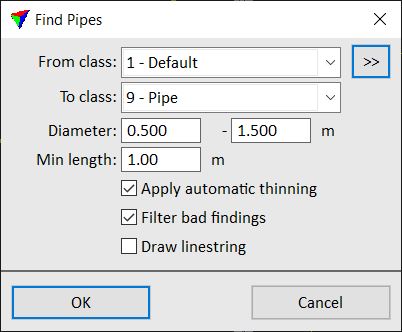
3. Define settings and click OK.
This starts the detection process. The software classifies the points and draws a line string in the center of a detected pipe, if the setting is selected. The level, color, line weight, and line style of the line string are determined by the active level and symbology settings of the CAD file.
SETTING |
EFFECT |
|---|---|
From class |
Point class used for detecting pipes. The list contains the active classes in TerraScan. |
|
Opens the Select classes dialog which contains the list of active classes in TerraScan. You can select multiple source classes from the list that are then used in the From class field. |
To class |
Target class into which points on detected pipes are classified. |
Diameter |
Minimum and maximum outer diameter of the pipes to detect. Choose values a bit smaller (minimum) and bigger (maximum) than the true pipe diameter. |
Min length |
Minimum length of pipe structure to be detected. This avoids false findings of other circular objects in the point cloud. |
Apply automatic thinning |
If on, thinning is applied to the point cloud for detecting the pipes. The thinning distance is automatically derived from the pipe diameter settings. The thinning is only done internally for the pipe detection process and has no permanent effect on the point cloud or pipe classification result. Thinning speeds up the process significantly and should be switched on. |
Filter bad findings |
If on, the software refines the pipe detection in order to avoid false findings of other circular objects in the point cloud. |
Draw linestring |
If on, the software draws a line string element at the center location of a pipe. The element is drawn using the active level and symbology settings of the CAD file. |
If you only want to draw a centerline for already classified pipes, select the same class for From class and To class settings of the tool.
