Signal markers
Signal markers category lets you define signal markers which can be used for automatic XYZ adjustment of a point cloud. Signal markers are bright paintings on dark ground surfaces, e.g. on an asphalt surface, at the location of a control measurement. The signal marker must be visible in the intensity values of a dense point cloud.
The signal marker has to be drawn into a CAD file before it can be defined in TerraScan. The drawing must include a larger rectangle that represents the dark background and the shape of the bright painting.
A signal marker can be modified by selecting the marker and clicking the Edit button in the Settings dialog. It can be deleted using the Delete button.
To define a signal marker:
1. Create a drawing of the signal marker in a CAD file.
2. Select the drawing.
3. Open Signal markers category from TerraScan Settings.
4. Click Add in the Settings dialog.
5. Define the exact measurement coordinate of the signal marker by either snapping to the drawing origin (= point of measurement on the signal marker location) or by typing the command:
where 0,0,0 is the origin coordinate of the drawing.
This opens the Signal Marker dialog:
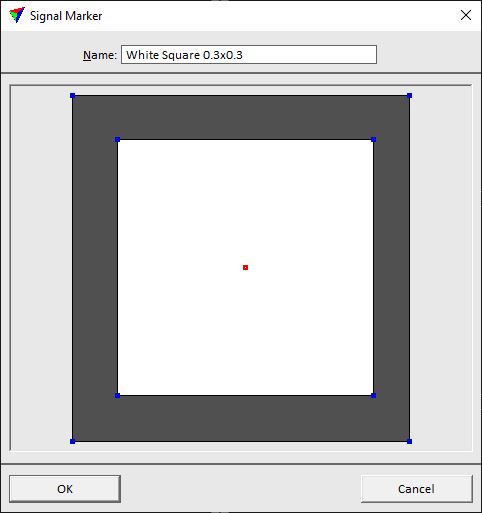
6. Type a Name for the marker and click OK.
This adds the new signal marker to the list.
Signal markers are stored in a configuration file SIGNAL_MARKERS.INF in the TerraScan installation folder. You can copy this file to other computers in order to make tower functions available on them. It is the same file format that is used by TerraMatch for signal markers. Therefore, exchange of signal marker definitions is also possible between TerraScan and TerraMatch. Signal markers in TerraScan can only be used for adjusting a point cloud to control measurements but not for matching data of flight/drive paths to each other.