City databases
City databases category shows a list of database connections that can be used to write, read, or delete 3D building models to/from 3D City Databases. The connections are available in the dialogs of the Write Buildings to Database, Read Buildings from Database, Delete Database Buildings tools in the Building toolbox of TerraScan.
You can Add, Edit, and Delete database connections by using the corresponding buttons in the Settings dialog.
To create a new database connection:
1. Open the City databases category.
2. Click Add in the Settings dialog.
The City Database Source dialog opens:
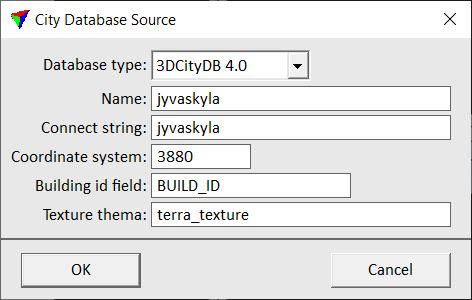
3. Define settings and click OK.
4. Close the Settings dialog in order to save the database connection settings for TerraScan.
SETTING |
EFFECT |
|---|---|
Database type |
Version of the 3D City Database: 3DCityDB 3.0 or 3DCityDB 4.0. |
Name |
Name of the database source for internal use in TerraScan. This name appears in the selection list of the tool dialogs. |
Connect string |
Name of the database to which the software connects. |
Coordinate system |
EPSG number of the coordinate system used in the database. The EPSG number identifies each coordinate system in a unique way. |
Building id field |
Name of the ID field in the database. The ID identifies each building in the database in a unique way. |
Texture thema |
Appearance/Theme name for textures in the 3D City Database. This is applied when building models with textures are written to the database. The name also appears, for example in selection lists, when other software exports/imports the building models from the database. |
City database connections are stored in a configuration file CITY_DATABASES.INF in the TerraScan installation folder. You can copy this file to other computers in order to make database connections available on them, provided that the same database can be connected on another computer.