Find Breakline Along Element
 Find Breakline Along Element tool creates a linear element which runs along a breakline in the terrain. The search starts with an existing 2D linear element which runs close to the actual breakline location.
Find Breakline Along Element tool creates a linear element which runs along a breakline in the terrain. The search starts with an existing 2D linear element which runs close to the actual breakline location.
Valid CAD element types for this tool include lines, line strings, shapes, and complex shapes. You can fit several selected elements in a single process.
The tool finds the more accurate breakline position if there is a planar surface on both sides of the breakline. It is most useful to create hard breakline elements such as the top of man-made slopes.
To find a breakline feature:
1. (Optional) Select the element(s) from which you want to create breaklines.
2. Select the Find Breakline Along Element tool.
This opens the Find Breakline Along Element dialog:
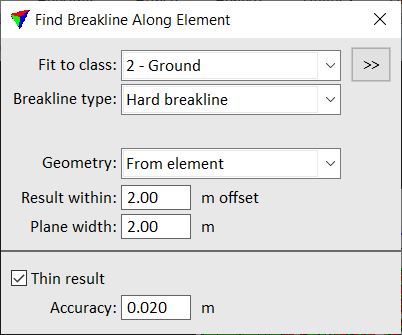
3. Define settings.
4. If elements have been selected, start the process with a data click inside a view.
This creates new 3D elements at the most probably position of terrain breaklines close to the selected elements.
OR
4. Identify the 2D linear element running close to a terrain breakline.
This highlights the given element.
5. Accept the highlighted element with a data click.
The application determines the most probable position for a breakline using the given parameters and creates a 3D element running along the breakline. You can continue to steps 3 or 4.
SETTING |
EFFECT |
Fit to class |
Point class from which to find the breakline in the terrain. The list contains the active point classes in TerraScan. |
|
Opens the Select classes dialog which contains the list of active classes in TerraScan. You can select multiple source classes from the list that are then used in the Fit to class field. |
Breakline type |
Type of the breakline: •Hard breakline - breakline which forms a sharp corner when viewed in a cross section. •Soft breakline - breakline which forms a soft corner when viewed in a cross section. •Slope change - terrain slope changes at the breakline. •Elevation jump top - top of a breakline feature forming a drop in elevation. •Elevation jump bottom - bottom of a breakline feature forming a drop in elevation. |
Soft breaks |
Distance between single linear elements that form a soft breakline. This is only active if Breakline type is set to Soft breakline. |
Geometry |
Geometry type of the resulting element: •Line - feature may have sharp turns. •Curve - feature has smooth turns only. •From element - derived from the original element. |
Result within |
Determines how close the original 2D element is to the true xy position of the breakline. |
Plane width |
Width of the planar surfaces on both sides of the breakline. |
Thin result |
If on, unnecessary vertices are removed from the breakline element. The allowed change in position caused by thinning out vertices is defined by the value in the Accuracy field. |
