Manage Trajectories
Trajectories are required for many processing steps in TerraScan and TerraMatch. They provide positional and, usually for moving systems, attitude information of the scanner system for each point of time during the data collection.
Normally, the raw trajectory is produced by so-called post-processing software that combines the input of GPS and INS sensors. The raw trajectory may be provided in a binary or ASCII file format. TerraScan is able to import common binary formats of post-processing software as well as a number of ASCII formats. Additional text file input formats for trajectories can be defined in File formats / User trajectory formats category of TerraScan Settings. All imported trajectories are converted into the TerraScan trajectory binary format (*.TRJ). See Trajectory file formats for more information.
All commands related to trajectories is combined in the TerraScan Trajectories window which is opened by the Manage Trajectories tool.
TerraScan Trajectories window
The Trajectories window contains pulldown menu commands for importing, modifying, and managing trajectory information.
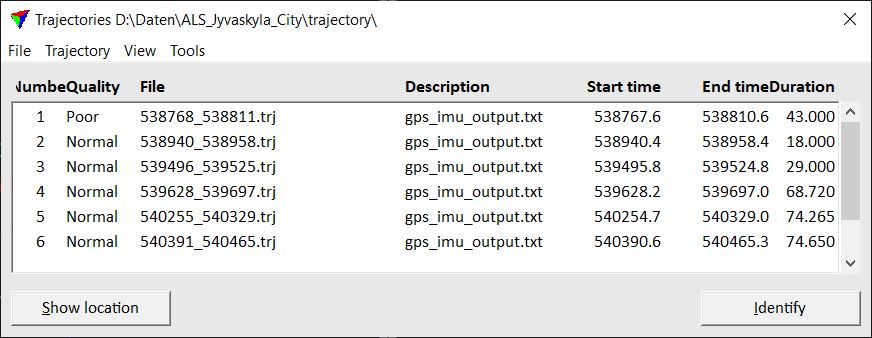
The list in the window shows all TerraScan trajectory files that are stored in the active trajectory folder. The active directory is shown in the title bar of the window.
To select a trajectory, click on the line in the list. Press <Ctrl> to select several trajectories.
To show the location of one or more trajectories, select the corresponding line(s) in the list. Click on the Show location button and move the mouse pointer into a view. This displays any selected trajectories. With a data click inside the view you can center the selected trajectories in the view. In the Show trajectory location dialog, you can define the Hilite color, line Weight and Style for the temporary display of the trajectory. If the Show travel direction option in the dialog is switched on, the travel direction of a trajectory is displayed by small arrows along the temporary line element.
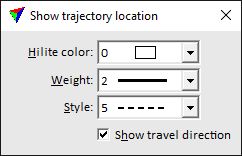
To identify a trajectory, click on the Identify button and place a data click close to a trajectory in a view. This selects the corresponding line in the Trajectories window. You may identify several trajectories by pressing the <Ctrl>-key while placing data clicks close to trajectories in a view.