Import / XYZ binary file
Xyz binary file command is used to create a new surface model or to add points to an existing model from a TerraScan binary file. The binary file stores at least the easting, northing and elevation coordinates for each point of the model.
The binary file may have additional fields, such as the point code, which determines the type of the point. See Point Types for the code definitions.
To import points from a binary file
1. Select Xyz binary file command from the File / Import pulldown menu.
This opens the Import Xyz binary file dialog, a standard dialog for opening files.
2. Locate the file that stores the surface model points.
This opens the Code Usage dialog which defines point codes and their usage for the surface model creation:
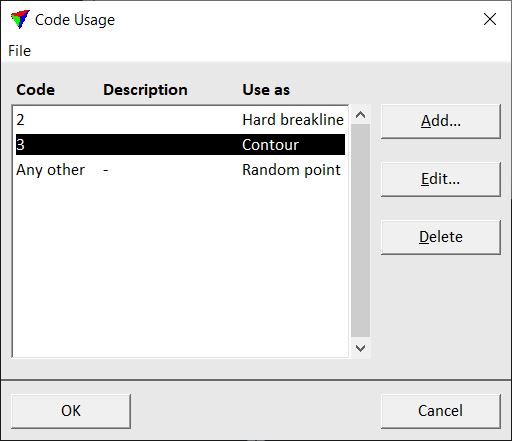
By default, a new code definition file includes a line for Any other code used as random points in a surface model. You can add specific code definitions by using the Add button in the Code usage dialog.
The Code definition dialog opens where you can enter a Code, (optional) a Description, and define how points with this code are used. Available surface model elements are Random point, Soft breakline, Hard breakline, Contour, 2d hole, 3d hole. Points with certain codes may also be ignored for the import.
You can modify or delete a code definition by using the Edit or Delete buttons respectively in the Code usage dialog. Use commands from the File pulldown menu in order to save the code definitions into a file, open an existing code definition file, or create a new file.
3. If required, create additional code definitions in the Code usage dialog.
4. (Optional) Save the code definitions into a text file using the Save as command from the File pulldown menu in the Code usage dialog.
The code definitions are saved into a text file with the ending .COD.
5. Click OK.
This opens the Triangulate surface dialog. Follow the common steps for Creating a surface model.
A new surface model is created from the Xyz binary file or the points are added to an existing surface model.